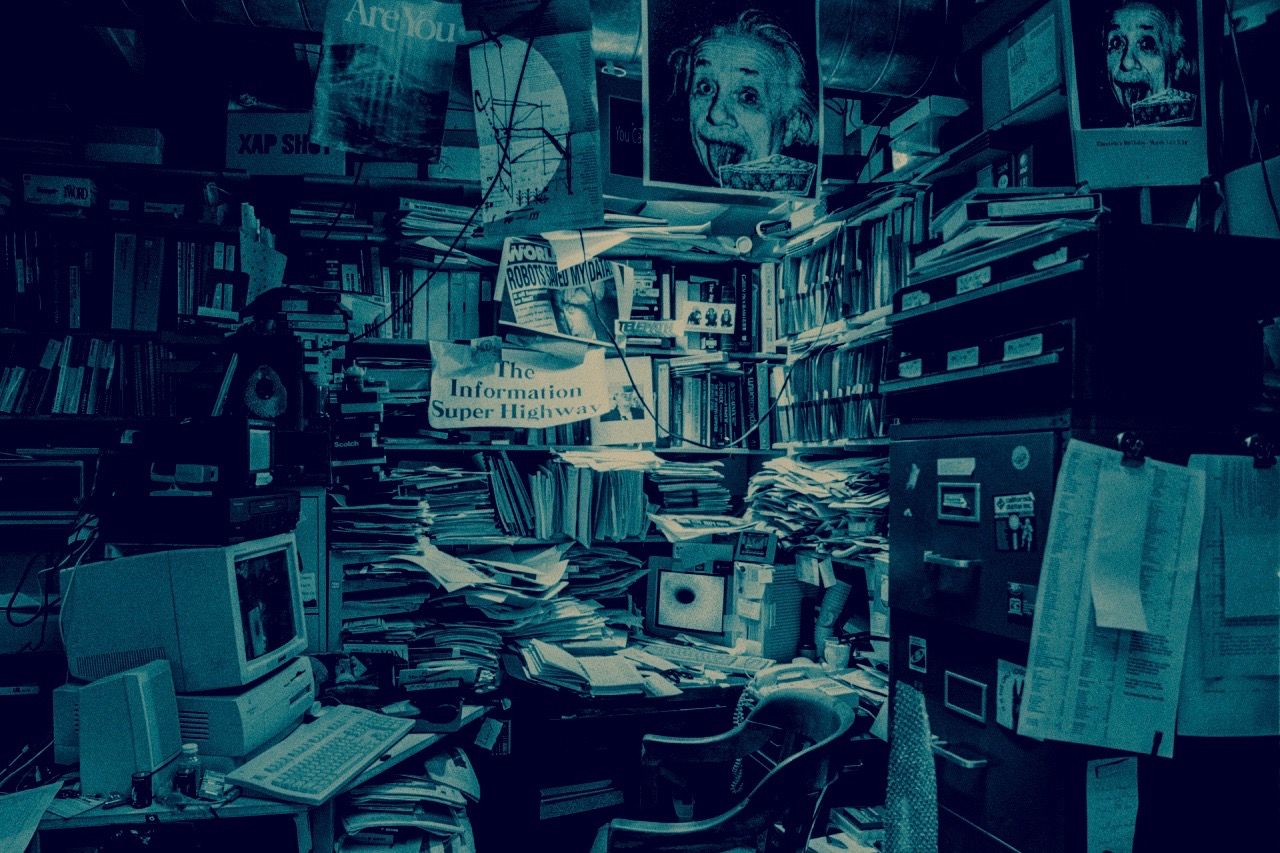Today’s threat landscape commands collecting logs from all the Windows endpoints. The cheapest way ATM is via the Windows Event Forwarding or WEF. In particular it is possible to improve threat hunting in your organization with the help of the sysmon utility.
There are several great blog posts about using sysmon:
- Threat hunting via sysmon
- Splunking the Endpoint: Threat Hunting with Sysmon
- Sysmon-config that I think started it all
- Another great sysmon-config example
Making the whole Windows Event Forwarding infrastructure is a bit tricky, but our friends from NSA have got us covered and so did ArcSight with their detailed write-ups.
Note: Make sure to read and understand the above WEF configuration guides. I have suffered a lot because of minor mistakes during the whole integration process, that could be easily avoided with the thoughtful reading.
Make sure to select or build proper sysmon configuration file that will work best for your environment.
After successful WEF implementation we should be getting endpoints’ logs into our ArcSight ESM/Logger, but nothing is easy in SIEM world and especially with ArcSight. What I have noticed is that standard Windows Event Log - Native connector does not correctly parse sysmon events, and not only sysmon events.
This issues require correction and that is the main target of this blog post - learn how to create custom parsers.
Sysmon events parser
To correctly create the parser we need to:
- Enable Preserve Raw Events for the connector that processes logs, in our case WEF logs.
- Generate events and ensure that we collect those raw events, in our case Sysmon events.
Our custom parser will be placed in the $ARCSIGHT_HOME\user\agent\fcp\winc folder.
Note: $ARCSIGHT_HOME is the name of the folder where connector is installed including current folder.
Raw events should help us identify:
- Channel name (for example Security, Application etc). In our case Microsoft Windows Sysmon Operational
- Provider name. For the Sysmon events it is Microsoft-Windows-Sysmon
- Section names (for example EventData, UserData). In our case we will work with EventData
Parser file should be named and placed using correct structure:
\{Normalized Channel}\{Normalized ProviderName}.sdkkeyvaluefilereader.properties
Note: Normalized means that all capital letters become small and any characters that are not letters or digits become underscore character.
The Channel name will become the folder name under winc and Provider name will be the name of the parser file.
In our case the whole structure will become:
$ARCSIGHT_HOME\user\agent\fcp\winc\microsoft_windows_sysmon_operational\microsoft_windows_sysmon.sdkkeyvaluefilereader.properties
Now we shall proceed to actually creating the parser file.
First we shall use standard header:
key.delimiter=""
key.value.delimiter=:
key.regexp=([^&,]+)
trim.values=true
trim.tokens=true
Next we define static names of the vendor as Microsoft and product as Sysmon:
event.deviceVendor=__getVendor("Microsoft")
event.deviceProduct=__stringConstant("Sysmon")
I recommend creating some generic mappings that will always be mapped to the same ArcSight fields, independent of the event IDs you are trying to parse and map.
Sysmon provides timing in UTC format, so I prefer to map Sysmon event timing to the deviceCustomDate1 field and timing related to the file operations to the fileCreateTime and oldFileCreateTime fields.
event.deviceCustomDate1=__parseMultipleTimeStamp(UtcTime,"dd/MM/yyyy HH\:mm\:ss.SSS","yyyy-MM-dd HH\:mm\:ss.SSS")
event.deviceCustomDate1Label=__stringConstant("Event TimeStamp (UTC)")
event.fileCreateTime=__parseMultipleTimeStamp(CreationUtcTime,"dd/MM/yyyy HH\:mm\:ss.SSS","yyyy-MM-dd HH\:mm\:ss.SSS")
event.oldFileCreateTime=__parseMultipleTimeStamp(PreviousCreationUtcTime,"dd/MM/yyyy HH\:mm\:ss.SSS","yyyy-MM-dd HH\:mm\:ss.SSS")
Next generic mappings will be done for the file hashes, so that MD5 is mapped to the fileHash and SHA256 to the oldFileHash fields.
Note: Hashing algorithms are configured in the Sysmon config file. Below regex parsings are specific to the SHA 256 and MD5, so make sure to correct them in case you will decide to use other hashing algorithms.
event.fileHash=__regexToken(Hashes,"MD5=(\\S+)\\,")
event.oldFileHash=__regexToken(Hashes,"SHA256=(\\S+)")
Finally we proceed to start actual mapping of the data fields. For the EventData section of the event the fields are being processed automatically, so we do not need to create special tokens and we can use field names that appear in the log directly.
In this blog post I will create mapping for the one event # 1. As a personal exercise, I would recommend you taking it further and develop mappings for the rest of the events.
conditionalmap.count=1
conditionalmap[0].field=event.externalId
conditionalmap[0].mappings.count=1
Note:
conditionalmap[0].mappings.count=1equals to the number of the events that you wold like to process and the token numbering starts with 0.
Sample of the actual Sysmon and its logs structure can be checked on this brilliant resource
For the Sysmon event #1 the EventData section it looks like this:
<EventData>
<Data Name="UtcTime">2017-04-28 22:08:22.025</Data>
<Data Name="ProcessGuid">{A23EAE89-BD56-5903-0000-0010E9D95E00}</Data>
<Data Name="ProcessId">6228</Data>
<Data Name="Image">C:\Program Files (x86)\Google\Chrome\Application\chrome.exe</Data>
<Data Name="CommandLine">"C:\Program Files (x86)\Google\Chrome\Application\chrome.exe" --type=utility --lang=en-US --no-sandbox --service-request-channel-token=F47498BBA884E523FA93E623C4569B94 --mojo-platform-channel-handle=3432 /prefetch:8</Data>
<Data Name="CurrentDirectory">C:\Program Files (x86)\Google\Chrome\Application\58.0.3029.81\</Data>
<Data Name="User">LAB\rsmith</Data>
<Data Name="LogonGuid">{A23EAE89-B357-5903-0000-002005EB0700}</Data>
<Data Name="LogonId">0x7eb05</Data>
<Data Name="TerminalSessionId">1</Data>
<Data Name="IntegrityLevel">Medium</Data>
<Data Name="Hashes">SHA256=6055A20CF7EC81843310AD37700FF67B2CF8CDE3DCE68D54BA42934177C10B57</Data>
<Data Name="ParentProcessGuid">{A23EAE89-BD28-5903-0000-00102F345D00}</Data>
<Data Name="ParentProcessId">13220</Data>
<Data Name="ParentImage">C:\Program Files (x86)\Google\Chrome\Application\chrome.exe</Data>
<Data Name="ParentCommandLine">"C:\Program Files (x86)\Google\Chrome\Application\chrome.exe" </Data>
</EventData>
My mapping of this event looks like this:
#Sysmon Event #1 Mappings
conditionalmap[0].mappings[0].values=1
conditionalmap[0].mappings[0].event.name=__stringConstant("Process Create")
conditionalmap[0].mappings[0].event.message=__concatenate("Process Created: ",Image)
conditionalmap[0].mappings[0].event.deviceEventClassId=__stringConstant("Sysmon Event - Process Event")
conditionalmap[0].mappings[0].event.sourceUserName=__regexToken(User,"\\w+\\\\(\\S+)")
conditionalmap[0].mappings[0].event.sourceProcessId=__safeToInteger(SourceProcessId)
conditionalmap[0].mappings[0].event.sourceProcessName=ParentImage
conditionalmap[0].mappings[0].event.destinationProcessId=__safeToInteger(ProcessId)
conditionalmap[0].mappings[0].event.destinationProcessName=Image
conditionalmap[0].mappings[0].event.fileName=__regexToken(Image,".+(?=\\\\(.+))")
conditionalmap[0].mappings[0].event.fileId=FileVersion
conditionalmap[0].mappings[0].event.deviceCustomString1=Description
conditionalmap[0].mappings[0].event.deviceCustomString1Label=__stringConstant("Process Description")
conditionalmap[0].mappings[0].event.deviceCustomString2=Product
conditionalmap[0].mappings[0].event.deviceCustomString2Label=__stringConstant("Product Name")
conditionalmap[0].mappings[0].event.deviceCustomString3=CommandLine
conditionalmap[0].mappings[0].event.deviceCustomString3Label=__stringConstant("Process Command Line")
conditionalmap[0].mappings[0].event.deviceCustomString4=ParentCommandLine
conditionalmap[0].mappings[0].event.deviceCustomString4Label=__stringConstant("Parent Process Command Line")
conditionalmap[0].mappings[0].event.deviceCustomString5=CurrentDirectory
conditionalmap[0].mappings[0].event.deviceCustomString5Label=__stringConstant("Current Directory")
conditionalmap[0].mappings[0].event.deviceCustomNumber1=TerminalSessionId
conditionalmap[0].mappings[0].event.deviceCustomNumber1Label=__stringConstant("Terminal Session ID")
You can see that mapping is somewhat straight forward except for the couple of the regex statements. In general Data Name value from the log is used to map it to the specific field in the SIEM.
conditionalmap[0].mappings[0].event.sourceUserName=__regexToken(User,"\\w+\\\\(\\S+)") takes the format LAB\rsmith from the <Data Name="User">LAB\rsmith</Data>, extracts a substring after the \ symbol to map the actual name rsmith to the sourceUserName field.
Note: Remember that in the parsers and the properties files you should double every \ symbol to properly escape it.
Other regex: conditionalmap[0].mappings[0].event.fileName=__regexToken(Image,".+(?=\\\\(.+))") is somewhat more interesting. It takes <Data Name="ParentImage">C:\Program Files (x86)\Google\Chrome\Application\chrome.exe</Data> string C:\Program Files (x86)\Google\Chrome\Application\chrome.exe, utilized look forward feature of the regex and extracts the name of the file after the last \ symbol, so in our example chrome.exe is mapped to the fileName field.
Save the parser that we have created as the microsoft_windows_sysmon.sdkkeyvaluefilereader.properties file, place it to the required folder $ARCSIGHT_HOME\user\agent\fcp\winc\microsoft_windows_sysmon_operational and restart the connector for the changes to take effect.
The full parser looks something like this
key.delimiter=&&
key.value.delimiter==
key.regexp=([^&=]+)
trim.values=true
trim.tokens=true
#################################################################################################
#################################################################################################
#Generic mappings for all the events
#Setting the common vendor and product for all the events
event.deviceVendor=__getVendor("Microsoft")
event.deviceProduct=__stringConstant("Sysmon")
#Mapping UTC Timing to generic fields
event.deviceCustomDate1=__parseMultipleTimeStamp(UtcTime,"dd/MM/yyyy HH\:mm\:ss.SSS","yyyy-MM-dd HH\:mm\:ss.SSS")
event.deviceCustomDate1Label=__stringConstant("Event TimeStamp (UTC)")
event.fileCreateTime=__parseMultipleTimeStamp(CreationUtcTime,"dd/MM/yyyy HH\:mm\:ss.SSS","yyyy-MM-dd HH\:mm\:ss.SSS")
event.oldFileCreateTime=__parseMultipleTimeStamp(PreviousCreationUtcTime,"dd/MM/yyyy HH\:mm\:ss.SSS","yyyy-MM-dd HH\:mm\:ss.SSS")
#Mapping file hashes to generic fields
event.fileHash=__regexToken(Hashes,"MD5=(\\S+)\\,")
event.oldFileHash=__regexToken(Hashes,"SHA256=(\\S+)")
#################################################################################################
#################################################################################################
#Starting the mappings
conditionalmap.count=1
conditionalmap[0].field=event.externalId
conditionalmap[0].mappings.count=1
#################################################################################################
#################################################################################################
#Actual mappings per events
#Sysmon Event #1 Mappings
conditionalmap[0].mappings[0].values=1
conditionalmap[0].mappings[0].event.name=__stringConstant("Process Create")
conditionalmap[0].mappings[0].event.message=__concatenate("Process Created: ",Image)
conditionalmap[0].mappings[0].event.deviceEventClassId=__stringConstant("Sysmon-Process_Created")
conditionalmap[0].mappings[0].event.sourceUserName=__regexToken(User,"\\w+\\\\(\\S+)")
conditionalmap[0].mappings[0].event.sourceProcessId=__safeToInteger(SourceProcessId)
conditionalmap[0].mappings[0].event.sourceProcessName=ParentImage
conditionalmap[0].mappings[0].event.destinationProcessId=__safeToInteger(ProcessId)
conditionalmap[0].mappings[0].event.destinationProcessName=Image
conditionalmap[0].mappings[0].event.fileName=__regexToken(Image,".+(?=\\\\(.+))")
conditionalmap[0].mappings[0].event.fileId=FileVersion
conditionalmap[0].mappings[0].event.deviceCustomString1=Description
conditionalmap[0].mappings[0].event.deviceCustomString1Label=__stringConstant("Process Description")
conditionalmap[0].mappings[0].event.deviceCustomString2=Product
conditionalmap[0].mappings[0].event.deviceCustomString2Label=__stringConstant("Product Name")
conditionalmap[0].mappings[0].event.deviceCustomString3=CommandLine
conditionalmap[0].mappings[0].event.deviceCustomString3Label=__stringConstant("Process Command Line")
conditionalmap[0].mappings[0].event.deviceCustomString4=ParentCommandLine
conditionalmap[0].mappings[0].event.deviceCustomString4Label=__stringConstant("Parent Process Command Line")
conditionalmap[0].mappings[0].event.deviceCustomString5=CurrentDirectory
conditionalmap[0].mappings[0].event.deviceCustomString5Label=__stringConstant("Current Directory")
conditionalmap[0].mappings[0].event.deviceCustomNumber1=TerminalSessionId
conditionalmap[0].mappings[0].event.deviceCustomNumber1Label=__stringConstant("Terminal Session ID")
Note: Make sure that you are properly planning the deviceEventClassId, because you will use it now to create categorizer.
Categorization mapping
ESM content heavily relies on categorization. Therefore, it is only natural to create custom categorizer for our custom parser. Categorizer map file should be placed in the $ARCSIGHT_HOME\user\agent\acp\categorizer\current folder. Create another folder there that matches deviceVendor field and place in this folder a csv file that matches deviceProduct field. Make sure that names of the folder and file are normalized. In our case it will be:
$ARCSIGHT_HOME\user\agent\aup\acp\categorizer\current\microsoft\sysmon.csv
This file should have in general just one getter (a fancy ArcSight’s way to call an conditional pointer or an anchor) and set of category fields like categoryObject, categoryBehavior, or categoryOutcome
So the header of our categorizer map file will look like this.
event.deviceEventClassId,set.event.categoryObject,set.event.categoryBehavior,set.event.categoryOutcome,set.event.categorySignificance,set.event.categoryDeviceGroup,set.event.categoryDeviceType,set.event.categoryTechnique
The categorizer for our mapped event shall be:
Sysmon-Process_Created,/Host/Resource/Process,/Execute/Start,,/Success,/Informational,/Operating System,/Operating System,/Attack Lifecycle/Install,Source
SysmonTask-SYSMON_FILE_TIME,/Host/Resource/File,/Modify/Configuration,/Success,/Suspicious,/Operating System,/Operating System,,
It should be right after the header line without any trailing spaces.
Save the file in the required directory and restart the connector.
Some final words.
In this post we have went over just one event as an example. I challenge you to go over rest of the events and create proper mappings for them in your parser and categorizer.
I got most valuable ideas for my parser and categorizer from this content.
Note: When mapping out Event #3 I have encountered an interesting bug where parsing data fields of the log and mapping them to specific ArcSight fields breaks the connector after certain number of lines. However, using the same Data Fields to create message ArcSight Field goes without any problems. Weird bug, unfortunately I could not find any solution for that and support refused to help me out with it.
If you have any comments or questions please reach out via comments section.